Step-by-step guide to protect your Academy account using the following methods:
Requires an iPhone or Android smartphone.
Before you start, please make sure to install the Microsoft Authicator app – it will make it a little easier.
The first time you log in you, or if you have not registered your information yet, you will see the More information required message every time you sign in.
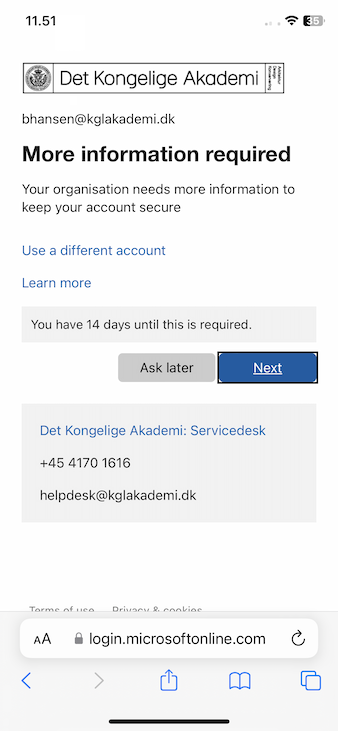
Tap on Next.
If you haven’t already installed the Microsoft Authenticator app, you can do so now. If your phone is provided by the Royal Danish Academy, the Authenticator app is preinstalled.
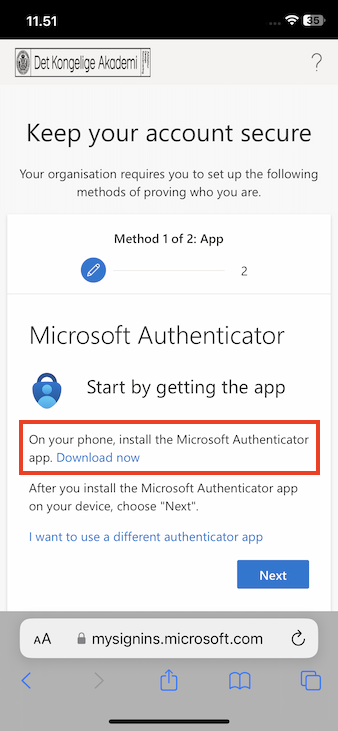
Once you have installed Authenticator, switch back to your browser and tap on Next.
Tap Pair your account to the app by clicking this link.
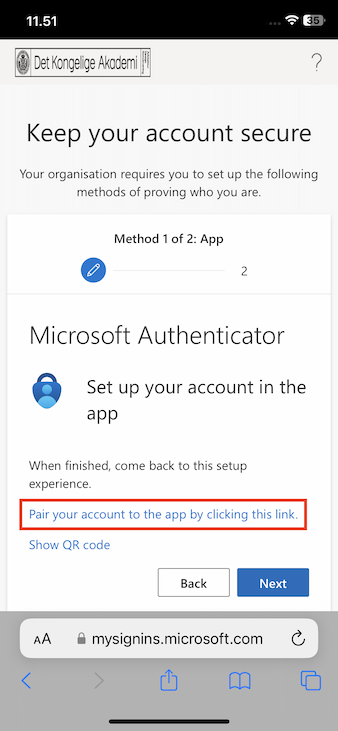
Choose Open to open the Authenticator app.

Your account will automatically be added.
Return to the browser and tap on Next. A notification and a number is shown.
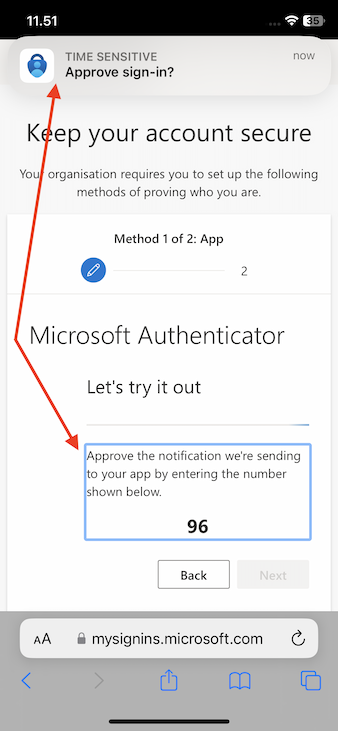
Remember the number! Then tap on the Approve sign-in? notification.
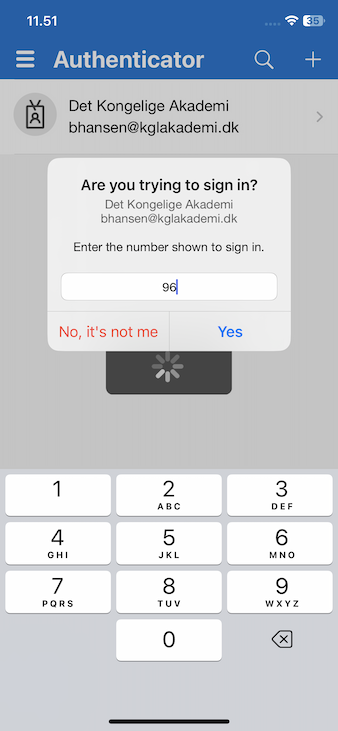
Enter the number and tap on Yes.
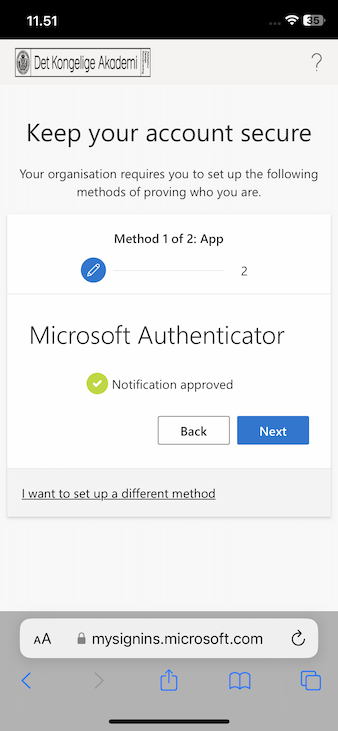
Tap on Next.
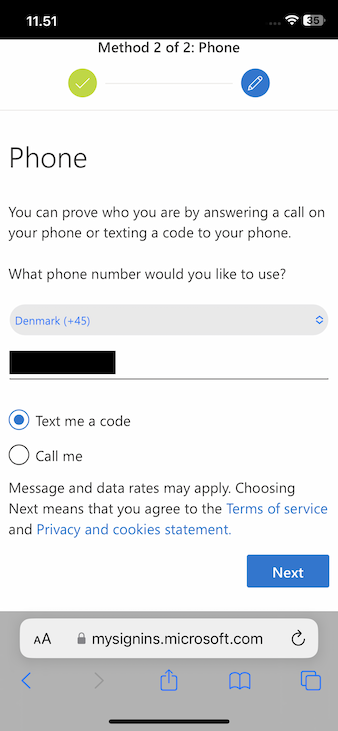
Add a phone number to recive a text message with a code: First choose the country code and then enter the phone number and tap on Next.
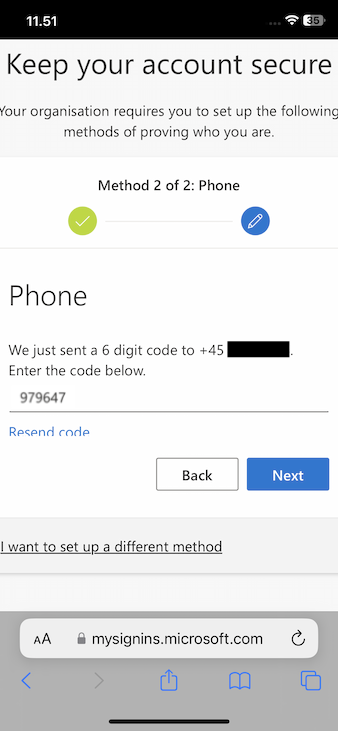
Enter the code from the text message you received and tap on Next.

When the code is verified tap on Next.
Scroll down and tap on Done.
You have completed the registration.
If you ever forget your password you can visit password.kglakademi.dk and choose “I forgot my password”. You can choose a new password after using the methods you just registered.
Recommendation: Enable phone sign-in and you have to enter your password fewer times.