If you are already using a Microsoft 365 account either privately, from another educational instition or from your workplace that you are using on your computer or phone, you will not immediately be able to log on to the Royal Danish Academy. Find out how to add an extra Microsoft 365 account so you can switch between your accounts.
Make sure you are already logged in to your existing Microsoft 365 account, e.g. by visiting portal.office.com or a webmail.
Click on the account icon in the top right corner.

Choose Sign in with a different account.

Then choose Use another account.
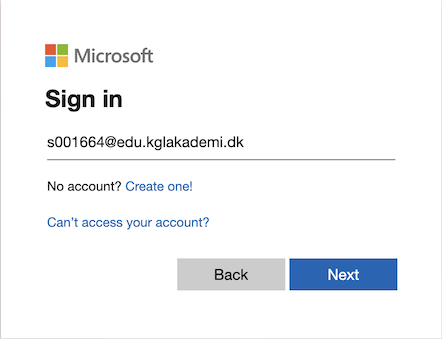
Enter your Royal Danish Academy user name.
If this is your first time logging in, you will be asked to change your password and enable multi-factor authentication (MFA), please see these guides.
When your Academy account is activated, you will be able to switch between your Microsoft 365 account in mobile apps and webmail, OneDrive, Teams and other Microsoft 365 services.
Click on your account icon and choose the desired account:
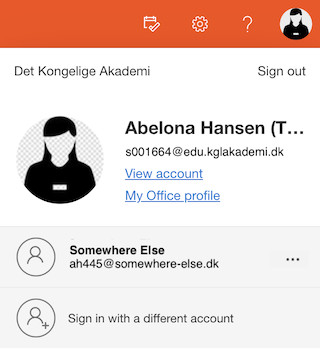
One solution is to use different browsers for your existing Microsoft 365 account and for your Academy account. The disadvantage is that you must remember which browser to use.
Another solution is to use the browser’s private or incognito function. It is named differently in the various browsers:
The main disadvantage is that your log in is not saved and you need to remember to enable this function every time you want access to services at the Royal Danish Academy – otherwise you will automatically be logged in to your existing Microsoft 365 account.